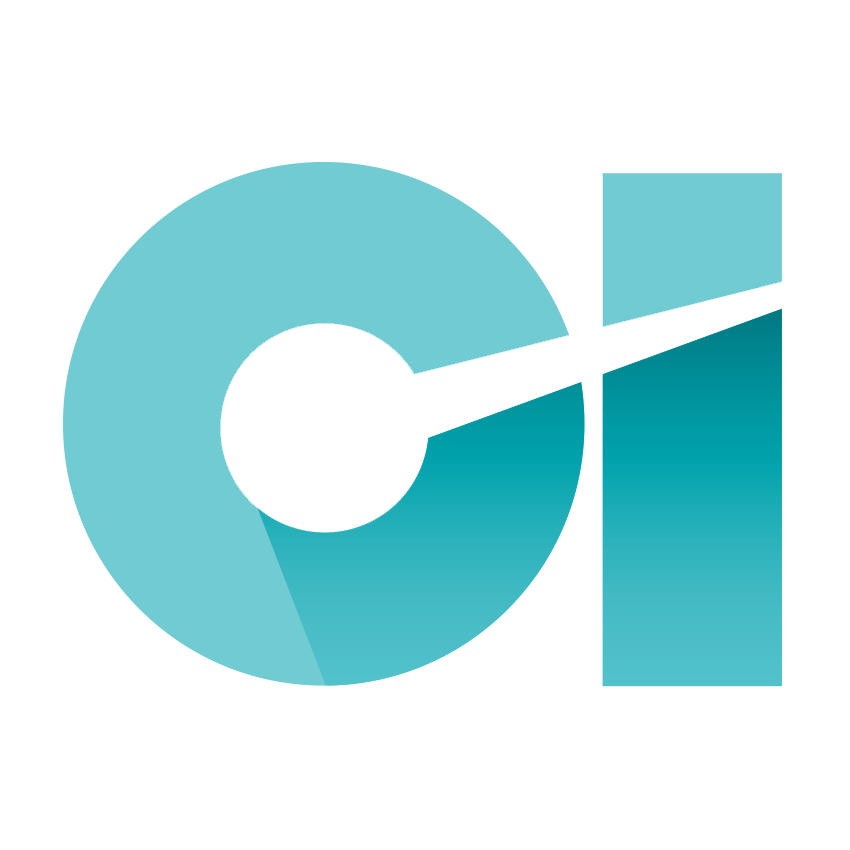If you read our email productivity pro-tips from Week 1, you’ll already know that email sucks way too much of our time (28% of our work day – over 12 weeks each year, in fact!) which could otherwise be spent on more important, more interesting and truly meaningful work.
You’ll also have seen our first few pro-tips for making email more productive:
- Clearing your email is not progress. So, establish your priorities before opening your inbox.
- Schedule dedicated email time.
- Don’t “check” your email… Process it.
Like last week, we’ve got a whole range of easy, yet highly effective ways to help tame your inbox and let you get back to what really matters.
Close your email client and turn off notifications.
Simply shutting down your email client when you’re working on other things is a terrific way to boost productivity. If you took our advice from last week, and scheduled yourself a couple blocks of dedicated email time (way to go, you!), then there’s no reason to leave your email client running in the background.
Shut. It. Off.
While you’re at it – turn off any alerts, popups or notifications linked to your email. They’re designed to grab your attention… and they do. A study by Loughborough University found that users were interrupted by an email notification every 5 minutes. Worst of all, it takes 64 seconds for an employee “to recover from an email interrupt, and return to their work at the same work rate at which they left it”.
Short and sweet: if you want to get more productive kill the popups and close your email client through the day. If you’re using your scheduled email time effectively, you’ll find that most things can wait.
Use software like Charlie to pro-actively flag urgent matters.
For the emails that can’t wait, try an intuitive email productivity tool like Charlie.
Charlie allows you to flag keywords, themes, email addresses or even the details of a particular customer or client you want to pro-actively monitor – and then it watches your inbox for you. In fact, it keeps an eye on your entire organisation’s email (but that’s another story).
When a message arrives that matches your criteria, Charlie brings it to your attention; meaning you can be alerted to specific pressing issues, without having to dive into the black-hole of your inbox.
Unsubscribe like it’s your day job.
I don’t know about you, but I have no idea how I ended up on mailing lists for half the newsletters I receive. Be brutal – do you really think you’re going to take time out of your busy day to read that? If the answer is “I don’t know” – click unsubscribe and save yourself the time of clicking delete each time that pesky newsletter arrives.
You could try a service like unroll.me to see a list of all your subscription emails, to unsubscribe instantly or even combine all your subscriptions into one single daily digest email.
For More Tips
Click here to catch up on our last batch of email productivity pro-tips, and don’t forget to check back soon for more ways to get email working as hard for you, as you do for it.
To learn more about Charlie’s ability to pro-actively watch your organisation’s email and alert you to keywords, themes or specific senders, Say Hi to Charlie.
Published - September 1, 2016
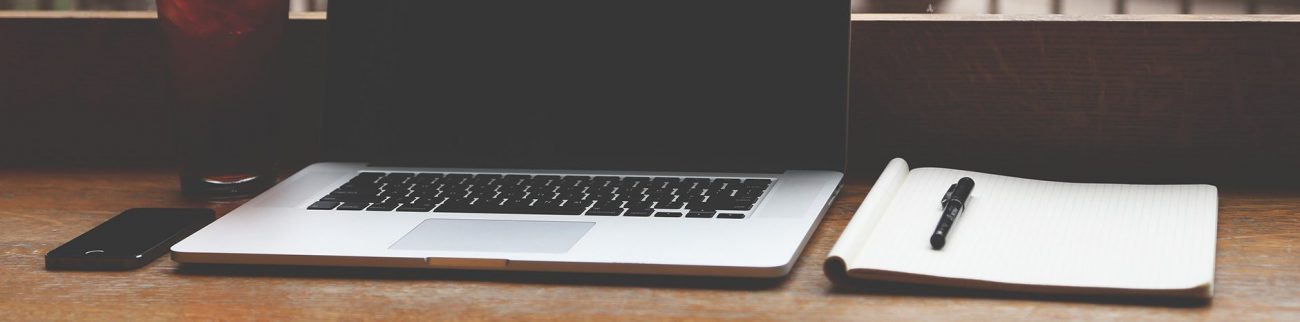 #000000
#000000